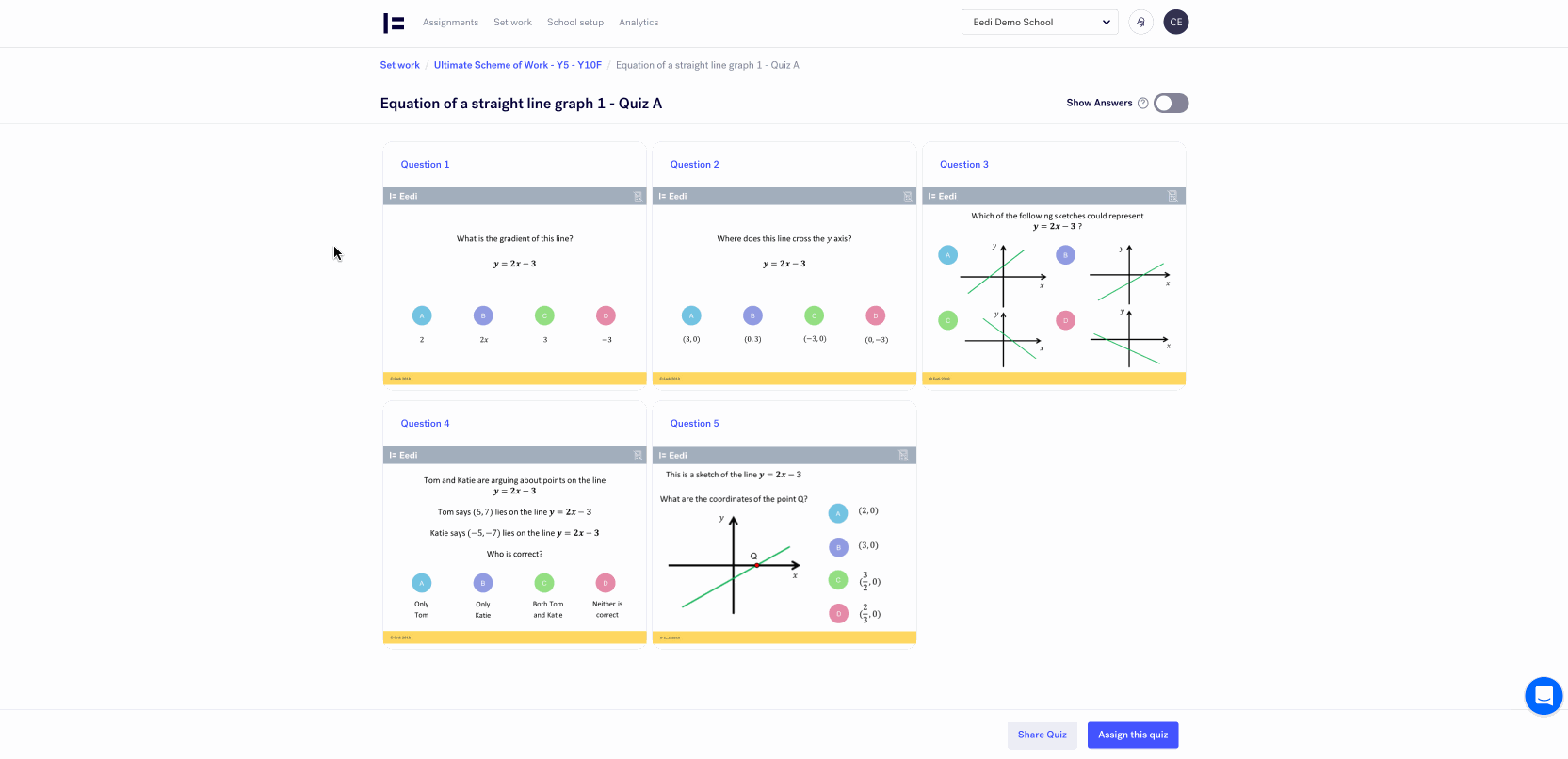How to: Use Eedi for formative assessment
Craig's experience
"As the great Dylan Wiliam says, we need to start from where our students are, not where we want them to be. The only way to determine that in the midst of a lesson is to ask a good question, and get as many students as possible to respond. Diagnostic questions are ideal for this as there are a finite number of possible answers, you can collect responses quickly using ABCD cards, mini-whiteboards or fingers, and you learn something from each wrong answer."
How Eedi helps
For many years I have done this using diagnosticquestions.com. This involved copying the question and then pasting it into a PowerPoint to use in class. On Eedi, the process is a lot smoother.
Once you have found the question you want to use from our extensive collections, you can click on the question to view it in full-screen mode, which has been optimised for projecting in class.
This saves all the copying and pasting. But here is the best bit: with the click of the Show answers button, you can display the proportion of answers given for each choice by all the students who have ever answered this question.
Making the most of this feature
- Ask students to predict what they think the most common wrong answer is
- Ask students to explain why someone might choose the most common wrong answer
- Ask students to write a new question that makes the most common wrong answer correct.
Putting it into action
1. Go to the Set work page.
2. Click the View collection button on the collection you'd like to view.
3. Find a quiz you'd like to preview and click View quiz.
4. Now you can click on any question from that quiz to enlarge it and discuss with your class.
5. Once you're ready to go through the answers you can click on the Show answers button and click through each answer to reveal it's misconception explanation.